Tutorial: How to Fix an Incorrect Extract API Field
Is Diffbot Extract returning the wrong value for one or more fields? Let's fix that. (⏲️ 15 Minutes)
For the purposes of this tutorial, we will be using an Article type example from an article on DoSomething.org, a youth social action non-profit.
This tutorial is designed to be followable for any field correction use case.
Step #1 — Define the Problem
An Article API extraction of this article on the challenges women athletes face returns a fairly comprehensive article data record, but misses one key field — the author's name. We're going to add that back in with a custom rule.
{
"request": {
"pageUrl": "https://www.dosomething.org/us/articles/jumping-through-hoops-realities-of-women-athletes",
"api": "article",
"version": 3
},
"humanLanguage": "en",
"objects": [
{
"sentiment": 0.307,
"images": [],
"humanLanguage": "en",
"icon": "https://www.dosomething.org/favicon.ico?v1",
"diffbotUri": "article|3|833917012",
"siteName": "DoSomething.org",
"pageUrl": "https://www.dosomething.org/us/articles/jumping-through-hoops-realities-of-women-athletes",
"html": "<p>Women athletes are not only competing for medals and trophies, but they’re also fighting for equal pay, media coverage, decent equipment, and so much more.</p>\n<figure><img alt=\"Black and white photo of woman athlete/swimmer jumping through 2 metal hoops in front of blue background\" src=\"https://images.ctfassets.net/81iqaqpfd8fy/7mohO7aCOfN5qfykWcXWln/ba8347ffa4e33eb36f10ddeaa59ba59a/header_copy.png?h=620&w=1440\"></img></figure>\n<p>For years, women and girls have been accomplishing so much in the world of sports. They’re making history, smashing records, and breaking stereotypes on the field, in the air, in the pool, and so many other ways! While they’ve been excelling, they’ve also faced many obstacles and challenges along the way. Women and girls have dealt with- and continue to deal with- inferior equipment compared to men’s teams, mental health challenges, a gender pay gap, and much more.</p>\n<p>Despite all of this, women and girls are still dominating and showing the world that they’re unstoppable. In recent years, more athletes and teams have begun to speak up and use their voices to bring awareness to sexism and other issues faced by women athletes. Here are ten examples of what women experience in the sports world.</p>\n<p><strong>1. The U.S. Women’s National Team</strong></p>\n<p>The <strong>U.S. women’s soccer team</strong> clinched a much-needed win in the fight for gender equality and equal pay! After a six-year-long battle, the class action equal pay lawsuit against the U.S. Soccer Federation has been <a href=\"https://www.espn.com/soccer/united-states-usaw/story/4599482/uswntus-soccer-federation-settle-equal-pay-lawsuit-for-$24-million\">settled</a> and the women’s team scored to FINALLY secure equal pay. The U.S. women’s soccer team made history by winning the World Cup four times, as well as securing four Olympic gold medals. Despite these mega wins, the women’s team was still being paid less than their male counterparts–a team that has never won a single World Cup or Olympic gold medal. This win not only benefits the team, but it’ll also benefit future generations of women soccer players!</p>\n<p><strong>2. Simone Biles (she/her) & Naomi Osaka (she/her)</strong></p>\n<p>Mental health awareness is an important issue that more people are starting to open up about, including female athletes <strong>Simone Biles</strong> and <strong>Naomi Osaka</strong>. Simone Biles, who is considered the greatest gymnast of all time, shocked the world by <a href=\"https://www.nytimes.com/2021/07/28/sports/olympics/simone-biles-out.html#:~:text=Simone%20Biles%2C%20the%20four%2Dtime,emailed%20statement%20from%20U.S.A.%20Gymnastics.\">withdrawing</a> from some of her events to focus on her mental health. At a press conference, Biles, who has seven Olympic medals <a href=\"https://www.everydayhealth.com/emotional-health/simone-biles-withdraws-from-olympics-redefining-heroics-in-sports/#:~:text=%E2%80%9CI%20say%20put%20mental%20health,much%20as%20you%20want%20to.%E2%80%9D\">said</a>, <em>“I say put mental health first. Because if you don't, then you're not going to enjoy your sport and you're not going to succeed as much as you want to.”</em></p>\n<p>Naomi Osaka also opened up about her mental health challenges after withdrawing from the French Open. Osaka, who said she would be skipping press conferences for the tournament <a href=\"https://www.espn.com/tennis/story/_/id/31517078/naomi-osaka-skip-news-conferences-french-open-citing-mental-health\">explained</a>, <em>"I've often felt that people have no regard for athletes' mental health and this rings very true whenever I see a press conference or partake in one. We're often sat there and asked questions that we've been asked multiple times before or asked questions that bring doubt into our minds and I'm just not going to subject myself to people that doubt me."</em> She was fined $15,000 for not speaking to the press and, soon after, <a href=\"https://www.forbes.com/sites/adamzagoria/2021/05/31/naomi-osaka-withdraws-from-french-open-says-she-will-take-some-time-away-from-the-court-now/?sh=14512ead5270\">withdrew</a> from the Grand Slam tournament. Kudos to these two for doing what they had to do in order to protect and care for their mental health!</p>\n<p><strong>3. NCAA Women’s Teams</strong></p>\n<p>One thing that women’s teams often face is inferior resources and equipment in the sports world compared to men’s teams. This was the <a href=\"https://www.npr.org/2021/03/19/979395795/mens-and-womens-ncaa-march-madness-facilities-separate-and-unequal-spark-uproar\">case</a> during the 2021 March Madness, when NCAA men’s teams were offered Olympic-style equipment and ample training space, while the <strong>NCAA’s women’s teams</strong> were offered only a set of dumbbells and yoga mats. The unfair treatment and discrepancies were even <a href=\"https://twitter.com/AJ_McCord/status/1372759106121912320?s=20&t=5rTeELsZZJJQ3aN_uQ1tcQ\">seen</a> in the food and swag bags given between the teams. This sparked backlash and outrage <a href=\"https://thecollegepost.com/video-inequality-us-college-basketball/\">across the internet</a> but this continues to remain an issue that needs to be fixed. Women athletes--and women in general--deserve equitable treatment in all aspects of life, including sports!</p>\n<p><strong>4. Lia Thomas (she/her)</strong></p>\n<p><strong>Lia Thomas</strong> is making waves both inside and outside of the pool. Lia, who is a transgender swimmer at Penn, has been swimming and setting records during swim meets leading up to the NCAA championships. However, in between laps, she finds herself in the middle of a <a href=\"https://www.espn.com/college-sports/story/_/id/33492251/lia-thomas-controversy-surrounds-ncaa-swimming-championships-incites-national-debate\">debate</a>. There are those who celebrate Lia and her accomplishments, but she has also been faced with criticism by those who say it’s unfair for her to swim–including some of her own teammates. Lia has followed all of the eligibility rules and protocols set forth by the NCAA, but she is still being used as an example to pass harmful anti-trans bills. She is currently competing at the NCAA championships, and making a splash all the way to the podium! Let’s say it again: trans women are women!</p>\n<p><strong>5. Gabrielle Thomas (she/her)</strong></p>\n<p><strong>Gabrielle Thomas</strong> was <a href=\"https://www.si.com/olympic-track-field/2021/08/02/gabby-thomas-200-meter-dash-sprinter-new-standard-harvard\">underestimated</a> in the world of track. She was studying neurobiology and global health at Harvard University in hopes of becoming an epidemiologist and didn’t want track to define her. With the encouragement of her support system and after a life-changing trip to Senegal, Thomas was determined to dedicate herself more and balance it all. After qualifying for the 2020 Tokyo Olympics, she became the third-fastest woman of all time in the 200-meter race and won an individual bronze medal and a team silver medal. The 25-year-old never expected to end up at the Olympics, let alone, walk away with two medals! She is now <a href=\"https://people.com/sports/tokyo-olympics-gabby-thomas-interview-harvard-qualifying/#:~:text=When%20she's%20not%20on%20the,amid%20the%20global%20coronavirus%20pandemic.\">studying epidemiology</a> at the University of Texas and training with a <a href=\"https://the-buford-bailey-track-club.myshopify.com/\">collective of Black women</a>. She really can do it all!</p>\n<h2>DoSomething About Gender Equality</h2>\n<p>Check out the various ways you can DoSomething about gender equality</p>\n<p><a href=\"https://www.dosomething.org/us/causes/gender-rights\">Let's Do This!</a></p>\n<p><strong>6. Suni Lee (she/her)</strong></p>\n<p><strong>Suni Lee</strong> became a household name after winning gold, silver, AND bronze medals at the 2020 Tokyo Olympics while also <a href=\"https://www.teenvogue.com/story/suni-lee-receives-hate-for-interracial-relationship\">making history</a> as a Hmong American. She made it onto the cover of newspapers and magazines, competed on Dancing With the Stars, and enrolled as a freshman at Auburn University, but that didn’t stop her from receiving hate. She was a victim of a <a href=\"https://www.teenvogue.com/story/suni-lee-says-she-was-the-victim-of-a-racist-attack\">racist attack</a> and she’s also spoken out about the hate she has received for being in an <a href=\"https://www.teenvogue.com/story/suni-lee-receives-hate-for-interracial-relationship\">interracial relationship</a>. She went from being praised to hated, but that hasn’t stopped her from living her life and making history in the process. She <a href=\"https://www.usatoday.com/story/sports/college/2022/02/25/suni-lee-perfect-10-nabieva-ncaa-gymnastics-auburn/6949553001/\">recently</a> scored her first collegiate perfect ten on the beam and debuted a skill that has never been performed in NCAA gymnastics!</p>\n<p><strong>7. Norwegian Women’s Beach Handball Team</strong></p>\n<p>During the sport’s Euro 2021 Tournament, the <strong>Norwegian Women’s Beach Handball Team</strong> refused to wear bikini bottoms and was <a href=\"https://www.nbcnews.com/news/sports/norwegian-women-s-beach-handball-team-fined-not-playing-bikinis-n1274453\">fined 1500 euros</a> for wearing shorts, which were considered to be improper clothing. The women wore shorts to protest sexism in uniform regulations and the policing of female bodies. The men’s beach handball teams are allowed to wear tank tops and shorts while women must wear bikinis. After news of this spread, there was public outrage and the women received worldwide support. Three months later, <a href=\"https://www.nbcnews.com/news/world/norways-beach-handball-team-win-fight-sexist-uniform-rules-rcna4218\">a decision was made</a> where women would now be required to wear "short tight pants with a close fit" and a "body fit tank top" during competitions instead of bikinis. While this may seem small, it is a big victory for women whose bodies are often sexualized and controlled in a way that men are not. We are so proud of the team for speaking up!</p>\n<p><strong>8. Asma Elbadawi (she/her)</strong></p>\n<p>British-Sudanese activist <strong>Asma Elbadawi</strong> is a spoken word poet and athlete who is constantly jumping through hoops to fight for the inclusion of hijab-wearing women in sports. Elbadawi, who is a professional basketball player, <a href=\"https://www.bbc.com/news/av/48453054\">helped campaign</a> the International Basketball Federation (<a href=\"https://www.fiba.basketball/\">FIBA</a>) to overturn a ban on hijabs in professional basketball in 2014. She understands how important it is for young people to see themselves represented because she never saw Muslim girls represented on-screen when she was growing up. Despite her amazing work, Elbadawi and hijabi-wearing women continue to face an uphill battle. In 2022, French lawmakers have proposed a hijab ban in competitive sports, in what is being called <a href=\"https://www.cnn.com/2022/02/01/sport/france-hijab-ban-intl-spt/index.html\">gendered Islamophobia</a>. This will likely result in hijab-wearing women athletes stopping sports altogether or refraining from playing in France during competitions. Asma’s work reminds us that representation is so important!</p>\n<p><strong>9. Sha’Carri Richardson (she/her)</strong></p>\n<p>After winning the 100-meter race, <strong>Sha’Carri Richardson</strong> thought she had punched her ticket to the 2020 Summer Olympics to represent Team U.S.A, but instead, she was <a href=\"https://www.nbcnews.com/news/sports/sha-carri-richardson-could-miss-olympics-after-failed-drug-test-n1272960\">suspended</a> after failing a drug test. Richardson’s drug test tested positive for THC, a chemical found in cannabis. Richardson took responsibility for her actions and <a href=\"https://www.yahoo.com/video/history-made-sha-carri-richardson-001002486.html?guccounter=1&guce_referrer=aHR0cHM6Ly93d3cuZ29vZ2xlLmNvbS8&guce_referrer_sig=AQAAAN4lQJ7uW13q_-Y-p8QFIKJGABMjz12q62f79lu98uv1WSABo4hSQApoYB6LSaRFqS2gs3b2OrPjiHaaogiFs6CNbxIlM_2BAGaRw1C1HdhTb6lFO-KAzZ-YLYq8awfAuAaEdAb5M_S5cp9FdI29Or0Ksmpsqz0Ad0G1UDHtqvqV\">vowed</a> to fight for a spot in the next Olympic Games. However, during the 2022 Winter Olympics, 15-year-old Russian figure skater Kamila Valieva failed her drug test and was allowed to continue competing. Richardson <a href=\"https://www.npr.org/2022/02/15/1080694770/shacarri-richardson-kamila-valieva-doping\">has said</a> that she believes this is a double standard and shows how Black athletes are treated differently compared to non-Black athletes. This is an issue that has been brought up for years, yet we still have not seen any action to ensure that this is addressed. Let’s continue to <a href=\"https://people.com/sports/beijing-olympics-ioc-says-shacarri-richardson-and-kamila-vilaeva-doping-controversies-are-very-different/\">speak up</a> until we see real changes made.</p>\n<p><strong>10. Katie Ledecky (she/her)</strong></p>\n<p><strong>Katie Ledecky</strong> is no stranger to Olympic medals. At the 2020 Tokyo Olympics, she secured 2 gold and 2 silver medals, bringing her Olympic medal count to ten! Despite being one of the most decorated swimmers, she, along with women’s sports as a whole, often receives less media coverage than men. This disparity was on <a href=\"https://www.vox.com/2016/8/16/12490360/rio-olympics-2016-katie-ledecky-michael-phelps-sexist-headline\">full display</a> at the 2016 Olympic games in Rio when Ledecky broke records, but Michael Phelps was the one featured in the headlines instead. The disparity between men's and women’s television coverage continues to be an issue today. <a href=\"https://www.si.com/sports-illustrated/2021/03/24/womens-sports-gender-study-discrepancy\">A new study</a> found that men’s sports received 95% of total television coverage, with similar trends on social media promotion. This is a HUGE problem that needs to be fixed. Katie Ledecky and women athletes deserve equal media coverage and to be taken seriously and celebrated.</p>\n<p>We are so proud of these athletes for speaking up about the inequities and challenges that they face. Sometimes it’s hard to speak up and talk about this, but by using our voices we can bring awareness to the issues that we’re facing. We are SO excited to see these women in action, especially now that March Madness is finally here! Who ya got?</p>",
"text": "Women athletes are not only competing for medals and trophies, but they’re also fighting for equal pay, media coverage, decent equipment, and so much more.\nFor years, women and girls have been accomplishing so much in the world of sports. They’re making history, smashing records, and breaking stereotypes on the field, in the air, in the pool, and so many other ways! While they’ve been excelling, they’ve also faced many obstacles and challenges along the way. Women and girls have dealt with- and continue to deal with- inferior equipment compared to men’s teams, mental health challenges, a gender pay gap, and much more.\nDespite all of this, women and girls are still dominating and showing the world that they’re unstoppable. In recent years, more athletes and teams have begun to speak up and use their voices to bring awareness to sexism and other issues faced by women athletes. Here are ten examples of what women experience in the sports world.\n1. The U.S. Women’s National Team\nThe U.S. women’s soccer team clinched a much-needed win in the fight for gender equality and equal pay! After a six-year-long battle, the class action equal pay lawsuit against the U.S. Soccer Federation has been settled and the women’s team scored to FINALLY secure equal pay. The U.S. women’s soccer team made history by winning the World Cup four times, as well as securing four Olympic gold medals. Despite these mega wins, the women’s team was still being paid less than their male counterparts–a team that has never won a single World Cup or Olympic gold medal. This win not only benefits the team, but it’ll also benefit future generations of women soccer players!\n2. Simone Biles (she/her) & Naomi Osaka (she/her)\nMental health awareness is an important issue that more people are starting to open up about, including female athletes Simone Biles and Naomi Osaka. Simone Biles, who is considered the greatest gymnast of all time, shocked the world by withdrawing from some of her events to focus on her mental health. At a press conference, Biles, who has seven Olympic medals said, “I say put mental health first. Because if you don't, then you're not going to enjoy your sport and you're not going to succeed as much as you want to.”\nNaomi Osaka also opened up about her mental health challenges after withdrawing from the French Open. Osaka, who said she would be skipping press conferences for the tournament explained, \"I've often felt that people have no regard for athletes' mental health and this rings very true whenever I see a press conference or partake in one. We're often sat there and asked questions that we've been asked multiple times before or asked questions that bring doubt into our minds and I'm just not going to subject myself to people that doubt me.\" She was fined $15,000 for not speaking to the press and, soon after, withdrew from the Grand Slam tournament. Kudos to these two for doing what they had to do in order to protect and care for their mental health!\n3. NCAA Women’s Teams\nOne thing that women’s teams often face is inferior resources and equipment in the sports world compared to men’s teams. This was the case during the 2021 March Madness, when NCAA men’s teams were offered Olympic-style equipment and ample training space, while the NCAA’s women’s teams were offered only a set of dumbbells and yoga mats. The unfair treatment and discrepancies were even seen in the food and swag bags given between the teams. This sparked backlash and outrage across the internet but this continues to remain an issue that needs to be fixed. Women athletes--and women in general--deserve equitable treatment in all aspects of life, including sports!\n4. Lia Thomas (she/her)\nLia Thomas is making waves both inside and outside of the pool. Lia, who is a transgender swimmer at Penn, has been swimming and setting records during swim meets leading up to the NCAA championships. However, in between laps, she finds herself in the middle of a debate. There are those who celebrate Lia and her accomplishments, but she has also been faced with criticism by those who say it’s unfair for her to swim–including some of her own teammates. Lia has followed all of the eligibility rules and protocols set forth by the NCAA, but she is still being used as an example to pass harmful anti-trans bills. She is currently competing at the NCAA championships, and making a splash all the way to the podium! Let’s say it again: trans women are women!\n5. Gabrielle Thomas (she/her)\nGabrielle Thomas was underestimated in the world of track. She was studying neurobiology and global health at Harvard University in hopes of becoming an epidemiologist and didn’t want track to define her. With the encouragement of her support system and after a life-changing trip to Senegal, Thomas was determined to dedicate herself more and balance it all. After qualifying for the 2020 Tokyo Olympics, she became the third-fastest woman of all time in the 200-meter race and won an individual bronze medal and a team silver medal. The 25-year-old never expected to end up at the Olympics, let alone, walk away with two medals! She is now studying epidemiology at the University of Texas and training with a collective of Black women. She really can do it all!\nDoSomething About Gender Equality\nCheck out the various ways you can DoSomething about gender equality\nLet's Do This!\n6. Suni Lee (she/her)\nSuni Lee became a household name after winning gold, silver, AND bronze medals at the 2020 Tokyo Olympics while also making history as a Hmong American. She made it onto the cover of newspapers and magazines, competed on Dancing With the Stars, and enrolled as a freshman at Auburn University, but that didn’t stop her from receiving hate. She was a victim of a racist attack and she’s also spoken out about the hate she has received for being in an interracial relationship. She went from being praised to hated, but that hasn’t stopped her from living her life and making history in the process. She recently scored her first collegiate perfect ten on the beam and debuted a skill that has never been performed in NCAA gymnastics!\n7. Norwegian Women’s Beach Handball Team\nDuring the sport’s Euro 2021 Tournament, the Norwegian Women’s Beach Handball Team refused to wear bikini bottoms and was fined 1500 euros for wearing shorts, which were considered to be improper clothing. The women wore shorts to protest sexism in uniform regulations and the policing of female bodies. The men’s beach handball teams are allowed to wear tank tops and shorts while women must wear bikinis. After news of this spread, there was public outrage and the women received worldwide support. Three months later, a decision was made where women would now be required to wear \"short tight pants with a close fit\" and a \"body fit tank top\" during competitions instead of bikinis. While this may seem small, it is a big victory for women whose bodies are often sexualized and controlled in a way that men are not. We are so proud of the team for speaking up!\n8. Asma Elbadawi (she/her)\nBritish-Sudanese activist Asma Elbadawi is a spoken word poet and athlete who is constantly jumping through hoops to fight for the inclusion of hijab-wearing women in sports. Elbadawi, who is a professional basketball player, helped campaign the International Basketball Federation (FIBA) to overturn a ban on hijabs in professional basketball in 2014. She understands how important it is for young people to see themselves represented because she never saw Muslim girls represented on-screen when she was growing up. Despite her amazing work, Elbadawi and hijabi-wearing women continue to face an uphill battle. In 2022, French lawmakers have proposed a hijab ban in competitive sports, in what is being called gendered Islamophobia. This will likely result in hijab-wearing women athletes stopping sports altogether or refraining from playing in France during competitions. Asma’s work reminds us that representation is so important!\n9. Sha’Carri Richardson (she/her)\nAfter winning the 100-meter race, Sha’Carri Richardson thought she had punched her ticket to the 2020 Summer Olympics to represent Team U.S.A, but instead, she was suspended after failing a drug test. Richardson’s drug test tested positive for THC, a chemical found in cannabis. Richardson took responsibility for her actions and vowed to fight for a spot in the next Olympic Games. However, during the 2022 Winter Olympics, 15-year-old Russian figure skater Kamila Valieva failed her drug test and was allowed to continue competing. Richardson has said that she believes this is a double standard and shows how Black athletes are treated differently compared to non-Black athletes. This is an issue that has been brought up for years, yet we still have not seen any action to ensure that this is addressed. Let’s continue to speak up until we see real changes made.\n10. Katie Ledecky (she/her)\nKatie Ledecky is no stranger to Olympic medals. At the 2020 Tokyo Olympics, she secured 2 gold and 2 silver medals, bringing her Olympic medal count to ten! Despite being one of the most decorated swimmers, she, along with women’s sports as a whole, often receives less media coverage than men. This disparity was on full display at the 2016 Olympic games in Rio when Ledecky broke records, but Michael Phelps was the one featured in the headlines instead. The disparity between men's and women’s television coverage continues to be an issue today. A new study found that men’s sports received 95% of total television coverage, with similar trends on social media promotion. This is a HUGE problem that needs to be fixed. Katie Ledecky and women athletes deserve equal media coverage and to be taken seriously and celebrated.\nWe are so proud of these athletes for speaking up about the inequities and challenges that they face. Sometimes it’s hard to speak up and talk about this, but by using our voices we can bring awareness to the issues that we’re facing. We are SO excited to see these women in action, especially now that March Madness is finally here! Who ya got?",
"type": "article",
"title": "Jumping Through Hoops: Realities of Women Athletes",
"tags": [
{
"score": 0.9899735450744629,
"sentiment": 0,
"count": 6,
"label": "athlete",
"uri": "https://diffbot.com/entity/ELI7GoVh_OlmAfwK71El6SA",
"rdfTypes": [
"http://dbpedia.org/ontology/Award",
"http://dbpedia.org/ontology/PersonFunction",
"http://dbpedia.org/ontology/Profession"
]
},
{
"score": 0.8704962134361267,
"sentiment": 0.937,
"count": 3,
"label": "Naomi Osaka",
"uri": "https://diffbot.com/entity/ExZyI_SVoPUKtWJrZsfOjyA",
"rdfTypes": [
"http://dbpedia.org/ontology/Person"
]
},
{
"score": 0.8432627320289612,
"sentiment": 0.72,
"count": 4,
"label": "Simone Biles",
"uri": "https://diffbot.com/entity/ElX0aYOKpOwSCW9v57iKAVw",
"rdfTypes": [
"http://dbpedia.org/ontology/Person"
]
},
{
"score": 0.6785486936569214,
"sentiment": 0,
"count": 1,
"label": "gender equality",
"uri": "https://diffbot.com/entity/Ehlqcw_V3Oh-FYmS-1yeuPg",
"rdfTypes": [
"http://dbpedia.org/ontology/Skill",
"http://dbpedia.org/ontology/Activity"
]
},
{
"score": 0.6290013790130615,
"sentiment": 0,
"count": 2,
"label": "Sunisa Lee",
"uri": "https://diffbot.com/entity/E-ajhY-IvM9mvLe2oYhl4hw",
"rdfTypes": [
"http://dbpedia.org/ontology/Person"
]
},
{
"score": 0.5604246258735657,
"sentiment": 0.515,
"count": 2,
"label": "Gabrielle Thomas",
"uri": "https://diffbot.com/entity/EzwkynvXkMMa1G6x5qT3W1g",
"rdfTypes": [
"http://dbpedia.org/ontology/Person"
]
},
{
"score": 0.5060771107673645,
"sentiment": 0,
"count": 1,
"label": "sexism",
"uri": "https://diffbot.com/entity/EC_3aO1M-PpSFa2fxA3M5kw"
}
]
}
],
"type": "article",
"title": "Jumping Through Hoops: Realities of Women Athletes | DoSomething.org"
}
Step #2 — Create a Custom API
We'll start by creating a Custom API. Navigate to the Dashboard and find your way to the "Custom API" view and Create a New Custom API.
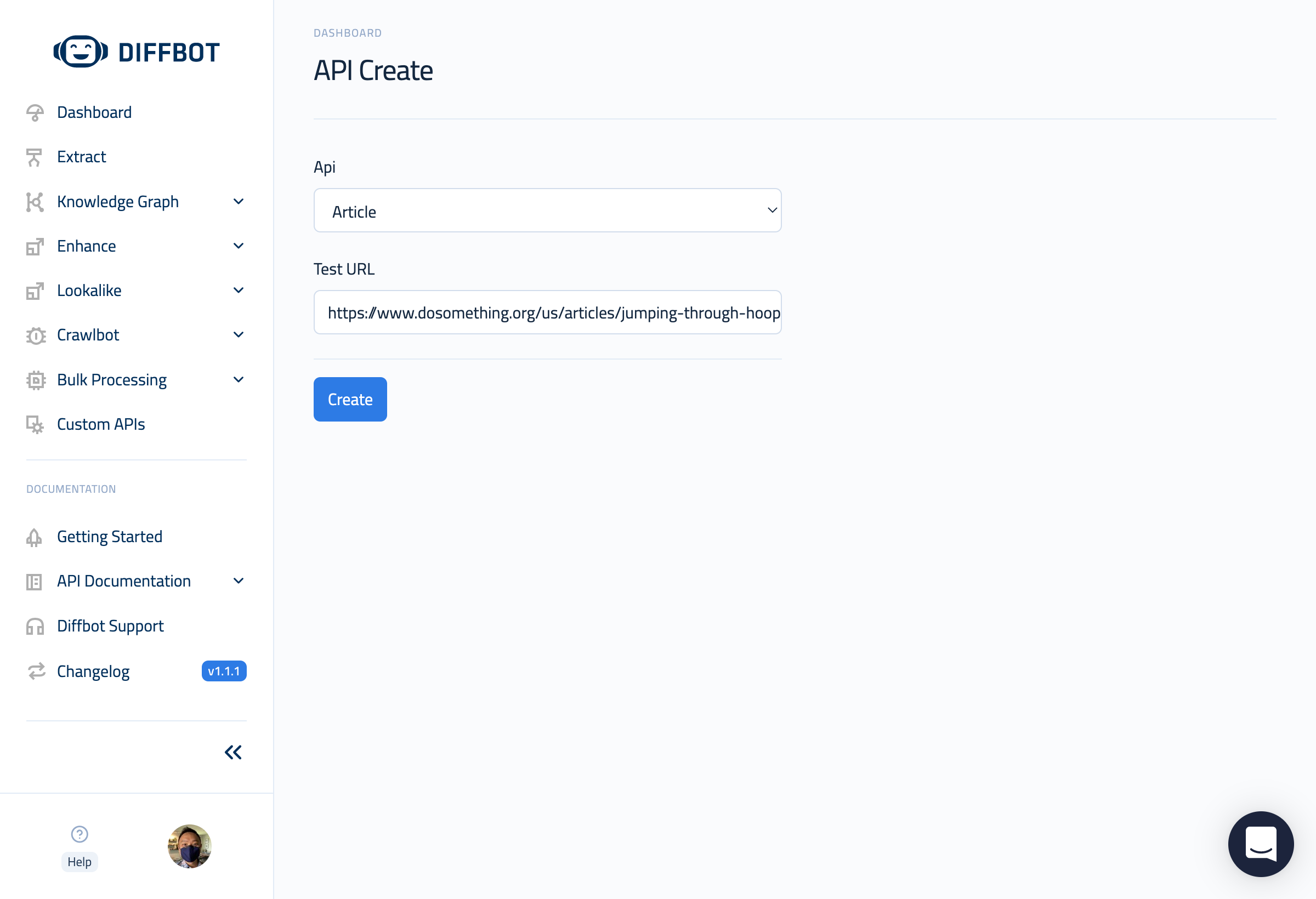
Under API, choose Article.
Under Test URL, enter the URL of the article with the missing author name. (https://www.dosomething.org/us/articles/jumping-through-hoops-realities-of-women-athletes)
Then hit "Create".
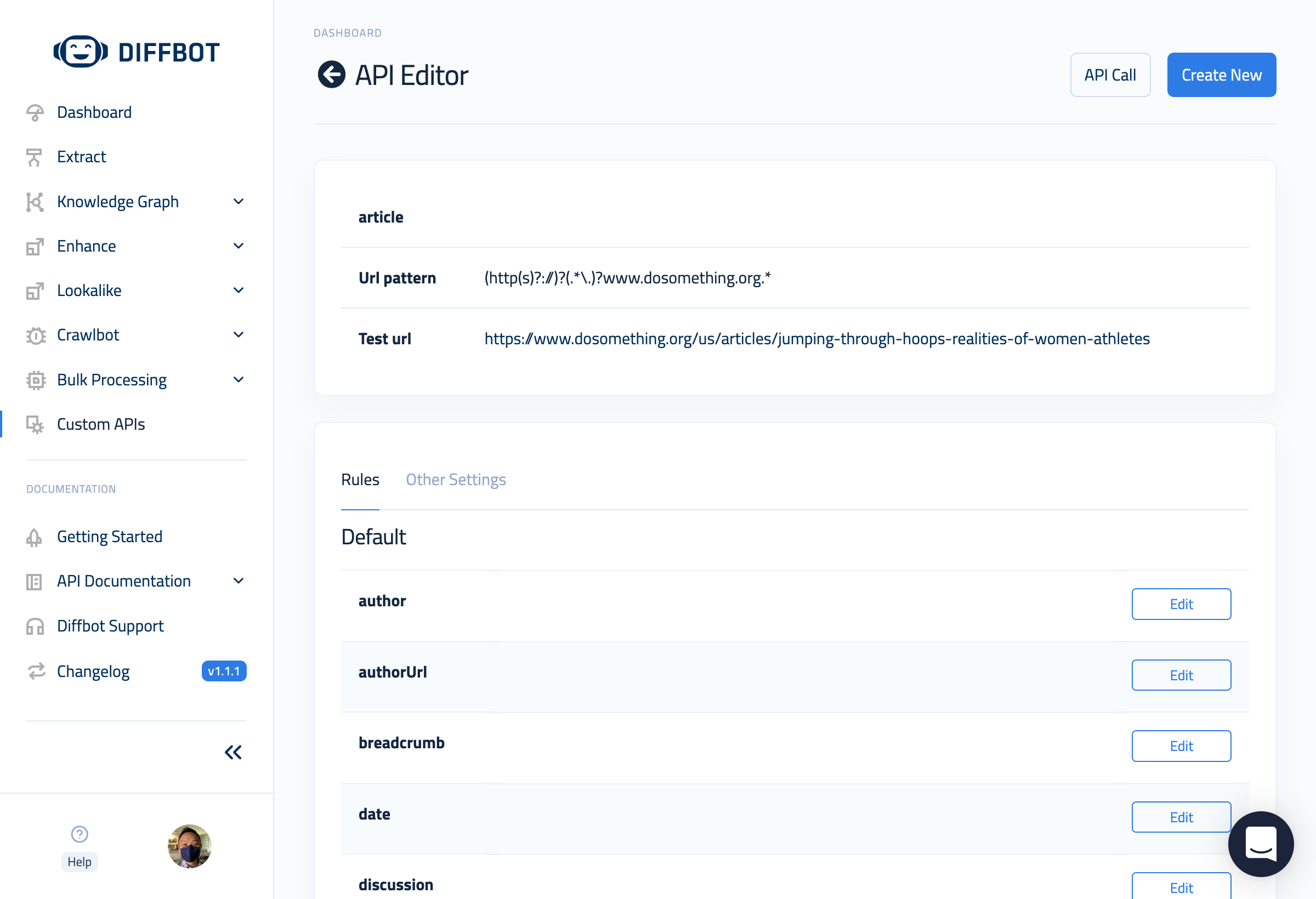
A few things just happened here behind the scenes. Let's break it down.
A Custom API Ruleset is defined by 3 fields:
- An API name
- A URL pattern
- A set of rules
We have yet to define any rules, but we have specified an API name (article) and auto-filled a URL pattern (http(s)?://)?(.*\.)?www.dosomething.org.* in the form of a regular expression matching all pages on the domain www.dosomething.org.
We're now ready to define some rules.
The Custom API Editor shows us an overview of all the fields that could be extracted using Article API. Not all fields will be applicable to this article. For example, no date is published with the article, so there is nothing to extract for that field.
An author name is very clearly shown though. We'll setup a rule to extract that author name.
Step #3 — Create a Rule
Hit "Edit" on the author field.
In the resulting preview window, you can either manually enter a CSS Selector, or point-and-click to choose the correct element. A preview of the output will be displayed.
In our example case, the CSS selector we want is .figure__body strong. Clicking on the author name element on the page will auto-populate the selector input field. We can confirm this works as expected in the value of the "Preview" section.
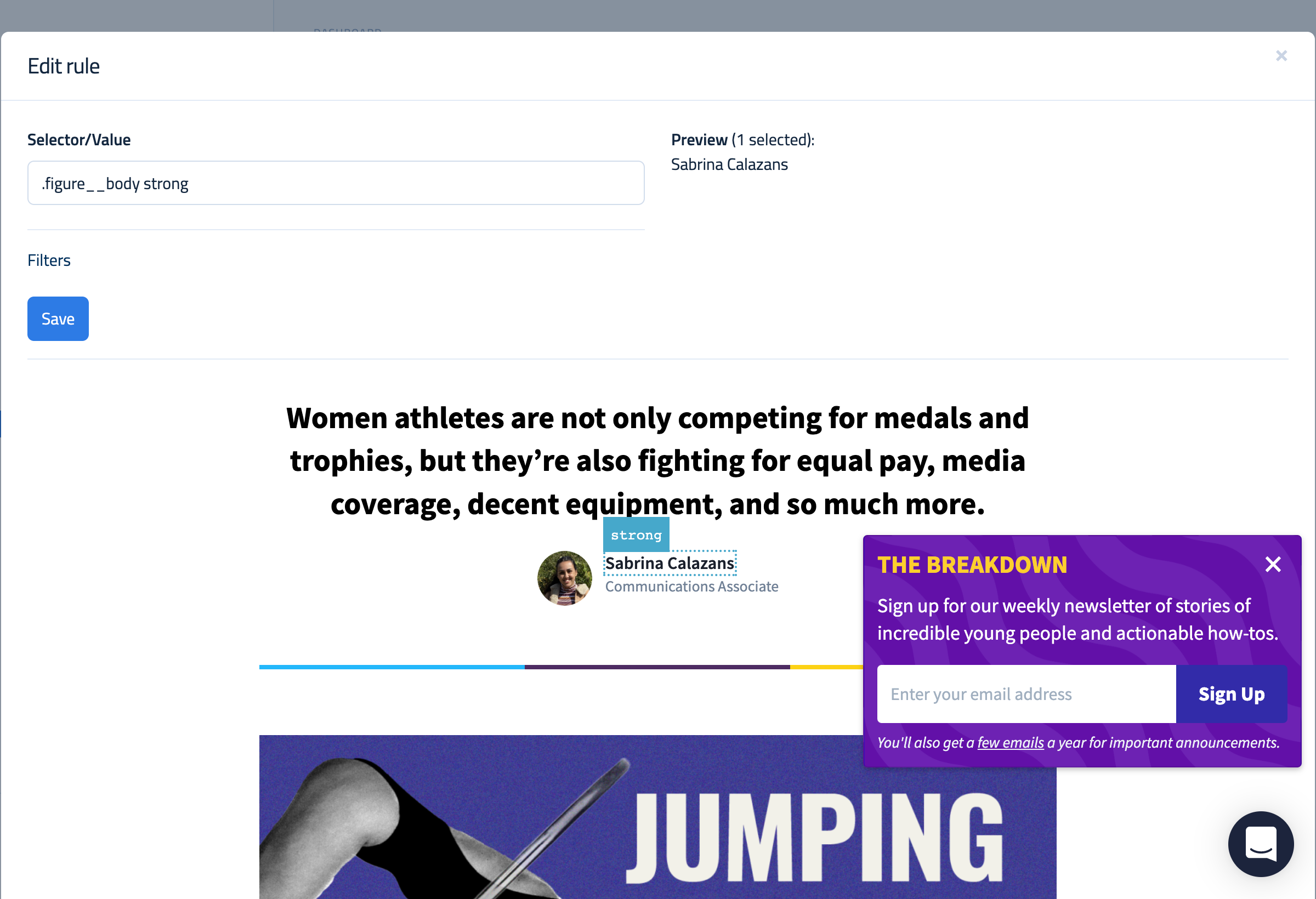
Step #3.1 — Create a Rule to Extract a New Field (Optional, but helpful)
In addition to correcting a default field, we may also want to extract more data that is not extracted by default with the Article API. For example, let's try extracting the author bio in the footer section of this article.
Click "New Field" in the API Editor to open the Selector tool.
Like before, we will click on the author bio in the article footer to extract it.
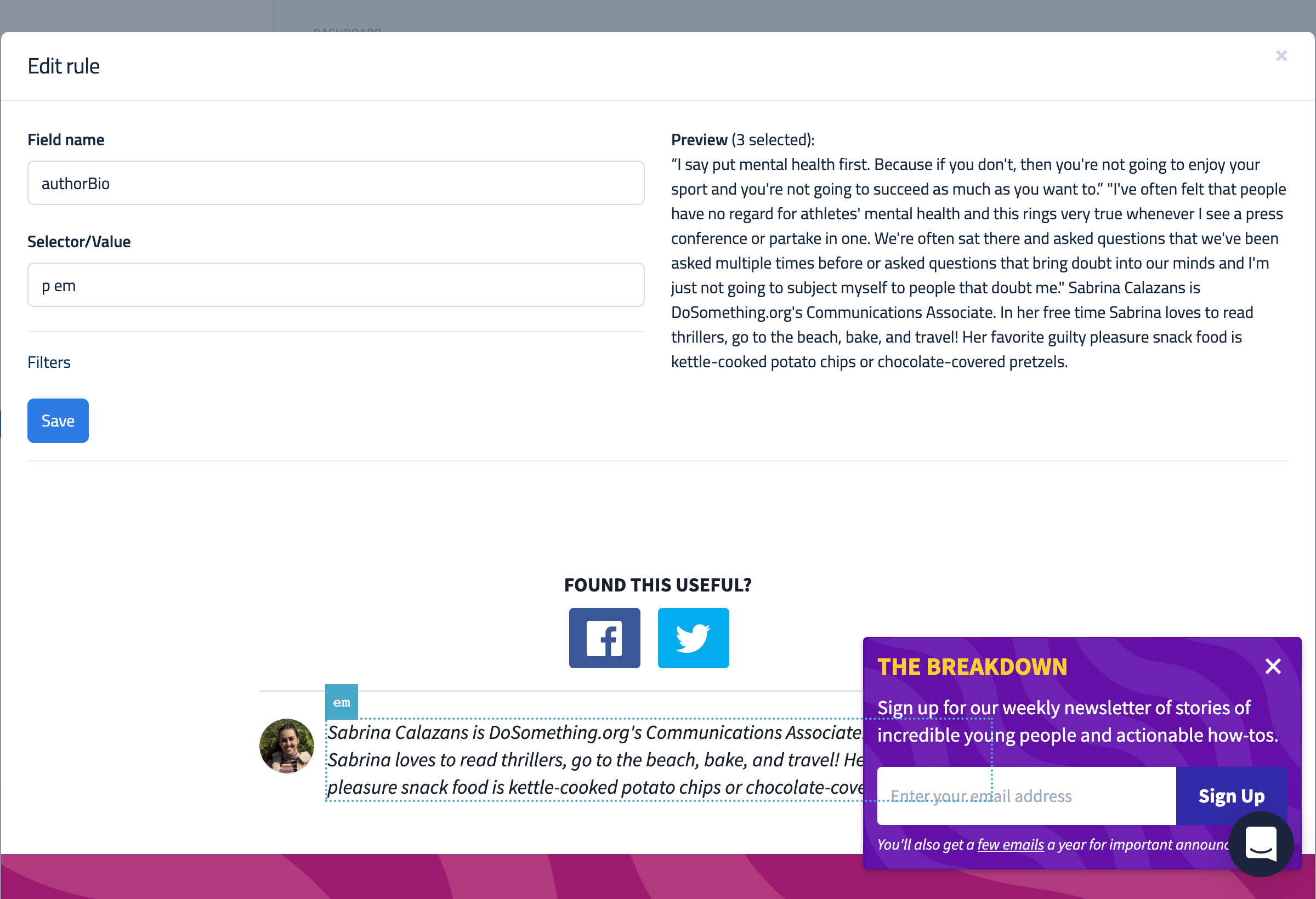
But wait, look at the Preview. That's not the bio we clicked on. What happened?
We've run into a common issue with the point-and-click selection tool. Less semantically structured elements on the page can often be difficult for the tool to work. In this case, the selector it has chosen (p em) ends up selecting 2 other elements on the page that match this selector.
Lost on CSS Selectors?
While a full CSS guide is beyond the scope of this tutorial, there are many tutorials available to get comfortable with the fundamentals. Try this Youtube search for some starting options.
Depending on your familiarity with HTML and CSS, you might recognize that p and em are extremely common markup elements used to structure paragraphs and emphasize (italicize) text. The combination of the two is essentially selecting any italicized paragraph text on the page. That won't do.
Thankfully, the fix is simple if you know where to look.
On Google Chrome or any modern browser, open a new tab with the URL of the page we want to fix, then right-click the author bio on the page and click "Inspect". This will open the Developer Console and show you where in the source code of the website this element exists in.
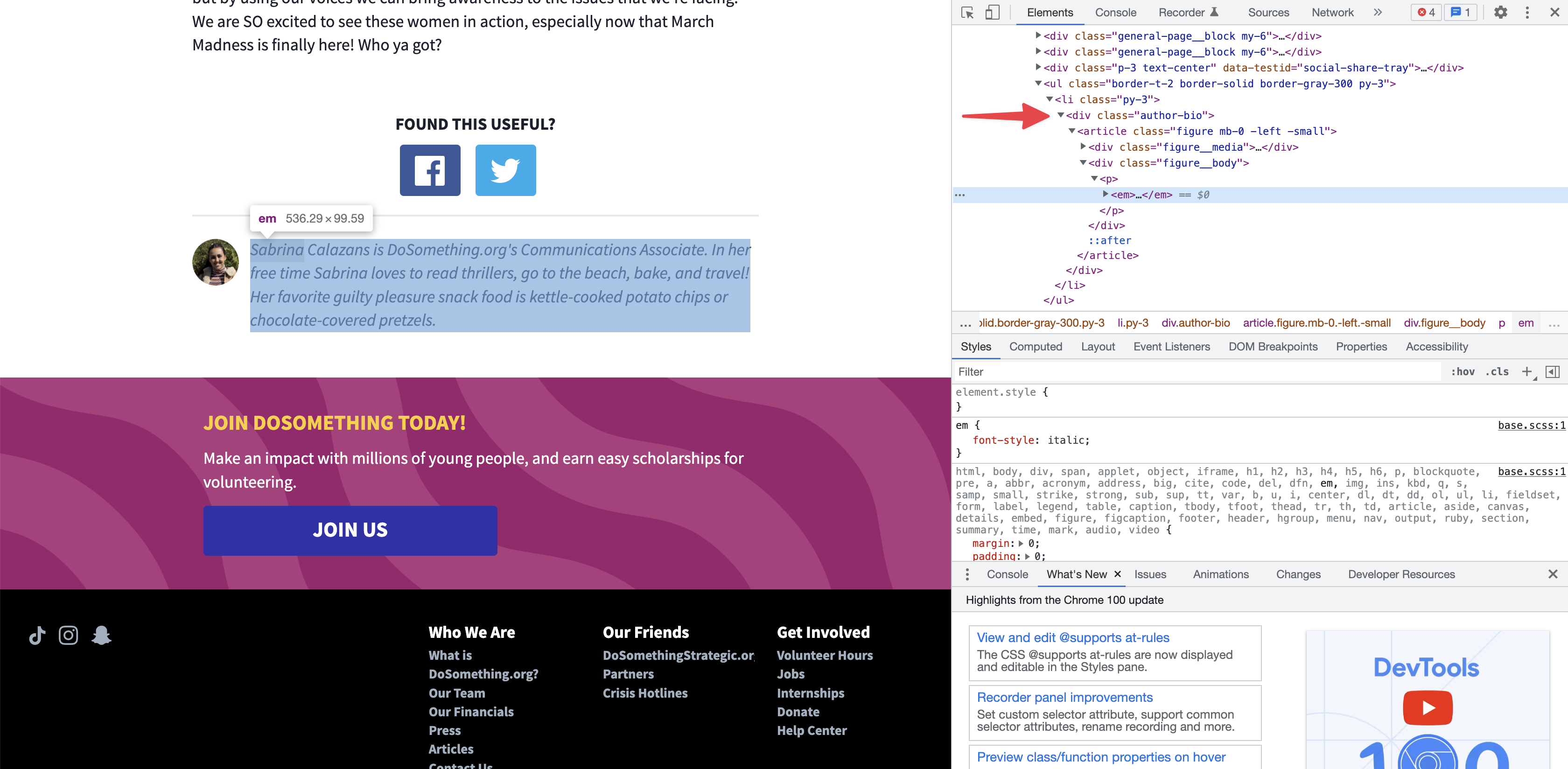
The immediate HTML element wrapping the bio is an <em>, which coincides with the selector we tried to use earlier. However, we've since learned that this selector is too broad to select the bio specifically. What we need is a bit more specificity.
The red arrow in the screenshot points to a line that is a perfect way to add specificity. While this is a fairly common <div> element, it contains a class called author-bio, which is exactly the specificity we need.
Head back to the Custom API Editor. We'll now add the class name author-bio to the beginning of our selector, so it is now .author-bio p em. This tells Diffbot to look for the bio text
- In an
<em>element - Within a
<p>element - Within an element with a class called
author-bio
We can now see in the Preview that it is now correctly extracting the author's bio.
Name the field authorBio and click Save to apply your rule.
Once saved, your rule will take immediate effect for API calls (a) using the specified API and (b) with a URL that matches the URL pattern we set (under the domain www.dosomething.org).
Step #4 — Test the Corrected Article API
Click the API Call button on the top right hand corner of the page to run a GET request on the Test URL we've set. The output of this GET request will feature the corrected author name as well as a new authorBio field (if you didn't skip Step 3.1).
{
"request": {
"pageUrl": "https://www.dosomething.org/us/articles/jumping-through-hoops-realities-of-women-athletes",
"api": "article",
"version": 3
},
"objects": [
{
"sentiment": 0.266,
"images": [
{
"naturalHeight": 620,
"width": 622,
"diffbotUri": "image|3|-508960255",
"url": "https://images.ctfassets.net/81iqaqpfd8fy/7mohO7aCOfN5qfykWcXWln/ba8347ffa4e33eb36f10ddeaa59ba59a/header_copy.png?h=620&w=1440",
"naturalWidth": 1130,
"primary": true,
"height": 365
}
],
"author": "Sabrina Calazans",
"icon": "https://www.dosomething.org/favicon.ico?v1",
"diffbotUri": "article|3|833917012",
"siteName": "DoSomething.org",
"type": "article",
"title": "Jumping Through Hoops: Realities of Women Athletes",
"authorBio": "Sabrina Calazans is DoSomething.org's Communications Associate. In her free time Sabrina loves to read thrillers, go to the beach, bake, and travel! Her favorite guilty pleasure snack food is kettle-cooked potato chips or chocolate-covered pretzels.",
"tags": [
{
"score": 0.9817221760749817,
"sentiment": 0,
"count": 6,
"label": "athlete",
"uri": "https://diffbot.com/entity/ELI7GoVh_OlmAfwK71El6SA",
"rdfTypes": [
"http://dbpedia.org/ontology/Award",
"http://dbpedia.org/ontology/PersonFunction",
"http://dbpedia.org/ontology/Profession"
]
},
{
"score": 0.8620386123657227,
"sentiment": 0.887,
"count": 3,
"label": "Naomi Osaka",
"uri": "https://diffbot.com/entity/ExZyI_SVoPUKtWJrZsfOjyA",
"rdfTypes": [
"http://dbpedia.org/ontology/Person"
]
},
{
"score": 0.6785486936569214,
"sentiment": 0,
"count": 1,
"label": "gender equality",
"uri": "https://diffbot.com/entity/Ehlqcw_V3Oh-FYmS-1yeuPg",
"rdfTypes": [
"http://dbpedia.org/ontology/Skill",
"http://dbpedia.org/ontology/Activity"
]
},
{
"score": 0.6290013790130615,
"sentiment": 0,
"count": 2,
"label": "Sunisa Lee",
"uri": "https://diffbot.com/entity/E-ajhY-IvM9mvLe2oYhl4hw",
"rdfTypes": [
"http://dbpedia.org/ontology/Person"
]
},
{
"score": 0.5604246258735657,
"sentiment": 0.446,
"count": 2,
"label": "Gabrielle Thomas",
"uri": "https://diffbot.com/entity/EzwkynvXkMMa1G6x5qT3W1g",
"rdfTypes": [
"http://dbpedia.org/ontology/Person"
]
},
{
"score": 0.5228412747383118,
"sentiment": 0.528,
"count": 4,
"label": "Simone Biles",
"uri": "https://diffbot.com/entity/ElX0aYOKpOwSCW9v57iKAVw",
"rdfTypes": [
"http://dbpedia.org/ontology/Person"
]
},
{
"score": 0.5060771107673645,
"sentiment": 0,
"count": 1,
"label": "sexism",
"uri": "https://diffbot.com/entity/EC_3aO1M-PpSFa2fxA3M5kw"
}
],
"humanLanguage": "en",
"pageUrl": "https://www.dosomething.org/us/articles/jumping-through-hoops-realities-of-women-athletes",
"html": "<p>Women athletes are not only competing for medals and trophies, but they’re also fighting for equal pay, media coverage, decent equipment, and so much more.</p>\n<figure><img alt=\"Black and white photo of woman athlete/swimmer jumping through 2 metal hoops in front of blue background\" src=\"https://images.ctfassets.net/81iqaqpfd8fy/7mohO7aCOfN5qfykWcXWln/ba8347ffa4e33eb36f10ddeaa59ba59a/header_copy.png?h=620&w=1440\"></img></figure>\n<p>For years, women and girls have been accomplishing so much in the world of sports. They’re making history, smashing records, and breaking stereotypes on the field, in the air, in the pool, and so many other ways! While they’ve been excelling, they’ve also faced many obstacles and challenges along the way. Women and girls have dealt with- and continue to deal with- inferior equipment compared to men’s teams, mental health challenges, a gender pay gap, and much more.</p>\n<p>Despite all of this, women and girls are still dominating and showing the world that they’re unstoppable. In recent years, more athletes and teams have begun to speak up and use their voices to bring awareness to sexism and other issues faced by women athletes. Here are ten examples of what women experience in the sports world.</p>\n<p><strong>1. The U.S. Women’s National Team</strong></p>\n<p>The <strong>U.S. women’s soccer team</strong> clinched a much-needed win in the fight for gender equality and equal pay! After a six-year-long battle, the class action equal pay lawsuit against the U.S. Soccer Federation has been <a href=\"https://www.espn.com/soccer/united-states-usaw/story/4599482/uswntus-soccer-federation-settle-equal-pay-lawsuit-for-$24-million\">settled</a> and the women’s team scored to FINALLY secure equal pay. The U.S. women’s soccer team made history by winning the World Cup four times, as well as securing four Olympic gold medals. Despite these mega wins, the women’s team was still being paid less than their male counterparts–a team that has never won a single World Cup or Olympic gold medal. This win not only benefits the team, but it’ll also benefit future generations of women soccer players!</p>\n<p><strong>2. Simone Biles (she/her) & Naomi Osaka (she/her)</strong></p>\n<p>Mental health awareness is an important issue that more people are starting to open up about, including female athletes <strong>Simone Biles</strong> and <strong>Naomi Osaka</strong>. Simone Biles, who is considered the greatest gymnast of all time, shocked the world by <a href=\"https://www.nytimes.com/2021/07/28/sports/olympics/simone-biles-out.html#:~:text=Simone%20Biles%2C%20the%20four%2Dtime,emailed%20statement%20from%20U.S.A.%20Gymnastics.\">withdrawing</a> from some of her events to focus on her mental health. At a press conference, Biles, who has seven Olympic medals <a href=\"https://www.everydayhealth.com/emotional-health/simone-biles-withdraws-from-olympics-redefining-heroics-in-sports/#:~:text=%E2%80%9CI%20say%20put%20mental%20health,much%20as%20you%20want%20to.%E2%80%9D\">said</a>, <em>“I say put mental health first. Because if you don't, then you're not going to enjoy your sport and you're not going to succeed as much as you want to.”</em></p>\n<p>Naomi Osaka also opened up about her mental health challenges after withdrawing from the French Open. Osaka, who said she would be skipping press conferences for the tournament <a href=\"https://www.espn.com/tennis/story/_/id/31517078/naomi-osaka-skip-news-conferences-french-open-citing-mental-health\">explained</a>, <em>"I've often felt that people have no regard for athletes' mental health and this rings very true whenever I see a press conference or partake in one. We're often sat there and asked questions that we've been asked multiple times before or asked questions that bring doubt into our minds and I'm just not going to subject myself to people that doubt me."</em> She was fined $15,000 for not speaking to the press and, soon after, <a href=\"https://www.forbes.com/sites/adamzagoria/2021/05/31/naomi-osaka-withdraws-from-french-open-says-she-will-take-some-time-away-from-the-court-now/?sh=14512ead5270\">withdrew</a> from the Grand Slam tournament. Kudos to these two for doing what they had to do in order to protect and care for their mental health!</p>\n<p><strong>3. NCAA Women’s Teams</strong></p>\n<p>One thing that women’s teams often face is inferior resources and equipment in the sports world compared to men’s teams. This was the <a href=\"https://www.npr.org/2021/03/19/979395795/mens-and-womens-ncaa-march-madness-facilities-separate-and-unequal-spark-uproar\">case</a> during the 2021 March Madness, when NCAA men’s teams were offered Olympic-style equipment and ample training space, while the <strong>NCAA’s women’s teams</strong> were offered only a set of dumbbells and yoga mats. The unfair treatment and discrepancies were even <a href=\"https://twitter.com/AJ_McCord/status/1372759106121912320?s=20&t=5rTeELsZZJJQ3aN_uQ1tcQ\">seen</a> in the food and swag bags given between the teams. This sparked backlash and outrage <a href=\"https://thecollegepost.com/video-inequality-us-college-basketball/\">across the internet</a> but this continues to remain an issue that needs to be fixed. Women athletes--and women in general--deserve equitable treatment in all aspects of life, including sports!</p>\n<p><strong>4. Lia Thomas (she/her)</strong></p>\n<p><strong>Lia Thomas</strong> is making waves both inside and outside of the pool. Lia, who is a transgender swimmer at Penn, has been swimming and setting records during swim meets leading up to the NCAA championships. However, in between laps, she finds herself in the middle of a <a href=\"https://www.espn.com/college-sports/story/_/id/33492251/lia-thomas-controversy-surrounds-ncaa-swimming-championships-incites-national-debate\">debate</a>. There are those who celebrate Lia and her accomplishments, but she has also been faced with criticism by those who say it’s unfair for her to swim–including some of her own teammates. Lia has followed all of the eligibility rules and protocols set forth by the NCAA, but she is still being used as an example to pass harmful anti-trans bills. She is currently competing at the NCAA championships, and making a splash all the way to the podium! Let’s say it again: trans women are women!</p>\n<p><strong>5. Gabrielle Thomas (she/her)</strong></p>\n<p><strong>Gabrielle Thomas</strong> was <a href=\"https://www.si.com/olympic-track-field/2021/08/02/gabby-thomas-200-meter-dash-sprinter-new-standard-harvard\">underestimated</a> in the world of track. She was studying neurobiology and global health at Harvard University in hopes of becoming an epidemiologist and didn’t want track to define her. With the encouragement of her support system and after a life-changing trip to Senegal, Thomas was determined to dedicate herself more and balance it all. After qualifying for the 2020 Tokyo Olympics, she became the third-fastest woman of all time in the 200-meter race and won an individual bronze medal and a team silver medal. The 25-year-old never expected to end up at the Olympics, let alone, walk away with two medals! She is now <a href=\"https://people.com/sports/tokyo-olympics-gabby-thomas-interview-harvard-qualifying/#:~:text=When%20she's%20not%20on%20the,amid%20the%20global%20coronavirus%20pandemic.\">studying epidemiology</a> at the University of Texas and training with a <a href=\"https://the-buford-bailey-track-club.myshopify.com/\">collective of Black women</a>. She really can do it all!</p>\n<h2>DoSomething About Gender Equality</h2>\n<p>Check out the various ways you can DoSomething about gender equality</p>\n<p><a href=\"https://www.dosomething.org/us/causes/gender-rights\">Let's Do This!</a></p>\n<p><strong>6. Suni Lee (she/her)</strong></p>\n<p><strong>Suni Lee</strong> became a household name after winning gold, silver, AND bronze medals at the 2020 Tokyo Olympics while also <a href=\"https://www.teenvogue.com/story/suni-lee-receives-hate-for-interracial-relationship\">making history</a> as a Hmong American. She made it onto the cover of newspapers and magazines, competed on Dancing With the Stars, and enrolled as a freshman at Auburn University, but that didn’t stop her from receiving hate. She was a victim of a <a href=\"https://www.teenvogue.com/story/suni-lee-says-she-was-the-victim-of-a-racist-attack\">racist attack</a> and she’s also spoken out about the hate she has received for being in an <a href=\"https://www.teenvogue.com/story/suni-lee-receives-hate-for-interracial-relationship\">interracial relationship</a>. She went from being praised to hated, but that hasn’t stopped her from living her life and making history in the process. She <a href=\"https://www.usatoday.com/story/sports/college/2022/02/25/suni-lee-perfect-10-nabieva-ncaa-gymnastics-auburn/6949553001/\">recently</a> scored her first collegiate perfect ten on the beam and debuted a skill that has never been performed in NCAA gymnastics!</p>\n<p><strong>7. Norwegian Women’s Beach Handball Team</strong></p>\n<p>During the sport’s Euro 2021 Tournament, the <strong>Norwegian Women’s Beach Handball Team</strong> refused to wear bikini bottoms and was <a href=\"https://www.nbcnews.com/news/sports/norwegian-women-s-beach-handball-team-fined-not-playing-bikinis-n1274453\">fined 1500 euros</a> for wearing shorts, which were considered to be improper clothing. The women wore shorts to protest sexism in uniform regulations and the policing of female bodies. The men’s beach handball teams are allowed to wear tank tops and shorts while women must wear bikinis. After news of this spread, there was public outrage and the women received worldwide support. Three months later, <a href=\"https://www.nbcnews.com/news/world/norways-beach-handball-team-win-fight-sexist-uniform-rules-rcna4218\">a decision was made</a> where women would now be required to wear "short tight pants with a close fit" and a "body fit tank top" during competitions instead of bikinis. While this may seem small, it is a big victory for women whose bodies are often sexualized and controlled in a way that men are not. We are so proud of the team for speaking up!</p>\n<p><strong>8. Asma Elbadawi (she/her)</strong></p>\n<p>British-Sudanese activist <strong>Asma Elbadawi</strong> is a spoken word poet and athlete who is constantly jumping through hoops to fight for the inclusion of hijab-wearing women in sports. Elbadawi, who is a professional basketball player, <a href=\"https://www.bbc.com/news/av/48453054\">helped campaign</a> the International Basketball Federation (<a href=\"https://www.fiba.basketball/\">FIBA</a>) to overturn a ban on hijabs in professional basketball in 2014. She understands how important it is for young people to see themselves represented because she never saw Muslim girls represented on-screen when she was growing up. Despite her amazing work, Elbadawi and hijabi-wearing women continue to face an uphill battle. In 2022, French lawmakers have proposed a hijab ban in competitive sports, in what is being called <a href=\"https://www.cnn.com/2022/02/01/sport/france-hijab-ban-intl-spt/index.html\">gendered Islamophobia</a>. This will likely result in hijab-wearing women athletes stopping sports altogether or refraining from playing in France during competitions. Asma’s work reminds us that representation is so important!</p>\n<p><strong>9. Sha’Carri Richardson (she/her)</strong></p>\n<p>After winning the 100-meter race, <strong>Sha’Carri Richardson</strong> thought she had punched her ticket to the 2020 Summer Olympics to represent Team U.S.A, but instead, she was <a href=\"https://www.nbcnews.com/news/sports/sha-carri-richardson-could-miss-olympics-after-failed-drug-test-n1272960\">suspended</a> after failing a drug test. Richardson’s drug test tested positive for THC, a chemical found in cannabis. Richardson took responsibility for her actions and <a href=\"https://www.yahoo.com/video/history-made-sha-carri-richardson-001002486.html?guccounter=1&guce_referrer=aHR0cHM6Ly93d3cuZ29vZ2xlLmNvbS8&guce_referrer_sig=AQAAAN4lQJ7uW13q_-Y-p8QFIKJGABMjz12q62f79lu98uv1WSABo4hSQApoYB6LSaRFqS2gs3b2OrPjiHaaogiFs6CNbxIlM_2BAGaRw1C1HdhTb6lFO-KAzZ-YLYq8awfAuAaEdAb5M_S5cp9FdI29Or0Ksmpsqz0Ad0G1UDHtqvqV\">vowed</a> to fight for a spot in the next Olympic Games. However, during the 2022 Winter Olympics, 15-year-old Russian figure skater Kamila Valieva failed her drug test and was allowed to continue competing. Richardson <a href=\"https://www.npr.org/2022/02/15/1080694770/shacarri-richardson-kamila-valieva-doping\">has said</a> that she believes this is a double standard and shows how Black athletes are treated differently compared to non-Black athletes. This is an issue that has been brought up for years, yet we still have not seen any action to ensure that this is addressed. Let’s continue to <a href=\"https://people.com/sports/beijing-olympics-ioc-says-shacarri-richardson-and-kamila-vilaeva-doping-controversies-are-very-different/\">speak up</a> until we see real changes made.</p>\n<p><strong>10. Katie Ledecky (she/her)</strong></p>\n<p><strong>Katie Ledecky</strong> is no stranger to Olympic medals. At the 2020 Tokyo Olympics, she secured 2 gold and 2 silver medals, bringing her Olympic medal count to ten! Despite being one of the most decorated swimmers, she, along with women’s sports as a whole, often receives less media coverage than men. This disparity was on <a href=\"https://www.vox.com/2016/8/16/12490360/rio-olympics-2016-katie-ledecky-michael-phelps-sexist-headline\">full display</a> at the 2016 Olympic games in Rio when Ledecky broke records, but Michael Phelps was the one featured in the headlines instead. The disparity between men's and women’s television coverage continues to be an issue today. <a href=\"https://www.si.com/sports-illustrated/2021/03/24/womens-sports-gender-study-discrepancy\">A new study</a> found that men’s sports received 95% of total television coverage, with similar trends on social media promotion. This is a HUGE problem that needs to be fixed. Katie Ledecky and women athletes deserve equal media coverage and to be taken seriously and celebrated.</p>\n<p>We are so proud of these athletes for speaking up about the inequities and challenges that they face. Sometimes it’s hard to speak up and talk about this, but by using our voices we can bring awareness to the issues that we’re facing. We are SO excited to see these women in action, especially now that March Madness is finally here! Who ya got?</p>",
"text": "Women athletes are not only competing for medals and trophies, but they’re also fighting for equal pay, media coverage, decent equipment, and so much more.\nFor years, women and girls have been accomplishing so much in the world of sports. They’re making history, smashing records, and breaking stereotypes on the field, in the air, in the pool, and so many other ways! While they’ve been excelling, they’ve also faced many obstacles and challenges along the way. Women and girls have dealt with- and continue to deal with- inferior equipment compared to men’s teams, mental health challenges, a gender pay gap, and much more.\nDespite all of this, women and girls are still dominating and showing the world that they’re unstoppable. In recent years, more athletes and teams have begun to speak up and use their voices to bring awareness to sexism and other issues faced by women athletes. Here are ten examples of what women experience in the sports world.\n1. The U.S. Women’s National Team\nThe U.S. women’s soccer team clinched a much-needed win in the fight for gender equality and equal pay! After a six-year-long battle, the class action equal pay lawsuit against the U.S. Soccer Federation has been settled and the women’s team scored to FINALLY secure equal pay. The U.S. women’s soccer team made history by winning the World Cup four times, as well as securing four Olympic gold medals. Despite these mega wins, the women’s team was still being paid less than their male counterparts–a team that has never won a single World Cup or Olympic gold medal. This win not only benefits the team, but it’ll also benefit future generations of women soccer players!\n2. Simone Biles (she/her) & Naomi Osaka (she/her)\nMental health awareness is an important issue that more people are starting to open up about, including female athletes Simone Biles and Naomi Osaka. Simone Biles, who is considered the greatest gymnast of all time, shocked the world by withdrawing from some of her events to focus on her mental health. At a press conference, Biles, who has seven Olympic medals said, “I say put mental health first. Because if you don't, then you're not going to enjoy your sport and you're not going to succeed as much as you want to.”\nNaomi Osaka also opened up about her mental health challenges after withdrawing from the French Open. Osaka, who said she would be skipping press conferences for the tournament explained, \"I've often felt that people have no regard for athletes' mental health and this rings very true whenever I see a press conference or partake in one. We're often sat there and asked questions that we've been asked multiple times before or asked questions that bring doubt into our minds and I'm just not going to subject myself to people that doubt me.\" She was fined $15,000 for not speaking to the press and, soon after, withdrew from the Grand Slam tournament. Kudos to these two for doing what they had to do in order to protect and care for their mental health!\n3. NCAA Women’s Teams\nOne thing that women’s teams often face is inferior resources and equipment in the sports world compared to men’s teams. This was the case during the 2021 March Madness, when NCAA men’s teams were offered Olympic-style equipment and ample training space, while the NCAA’s women’s teams were offered only a set of dumbbells and yoga mats. The unfair treatment and discrepancies were even seen in the food and swag bags given between the teams. This sparked backlash and outrage across the internet but this continues to remain an issue that needs to be fixed. Women athletes--and women in general--deserve equitable treatment in all aspects of life, including sports!\n4. Lia Thomas (she/her)\nLia Thomas is making waves both inside and outside of the pool. Lia, who is a transgender swimmer at Penn, has been swimming and setting records during swim meets leading up to the NCAA championships. However, in between laps, she finds herself in the middle of a debate. There are those who celebrate Lia and her accomplishments, but she has also been faced with criticism by those who say it’s unfair for her to swim–including some of her own teammates. Lia has followed all of the eligibility rules and protocols set forth by the NCAA, but she is still being used as an example to pass harmful anti-trans bills. She is currently competing at the NCAA championships, and making a splash all the way to the podium! Let’s say it again: trans women are women!\n5. Gabrielle Thomas (she/her)\nGabrielle Thomas was underestimated in the world of track. She was studying neurobiology and global health at Harvard University in hopes of becoming an epidemiologist and didn’t want track to define her. With the encouragement of her support system and after a life-changing trip to Senegal, Thomas was determined to dedicate herself more and balance it all. After qualifying for the 2020 Tokyo Olympics, she became the third-fastest woman of all time in the 200-meter race and won an individual bronze medal and a team silver medal. The 25-year-old never expected to end up at the Olympics, let alone, walk away with two medals! She is now studying epidemiology at the University of Texas and training with a collective of Black women. She really can do it all!\nDoSomething About Gender Equality\nCheck out the various ways you can DoSomething about gender equality\nLet's Do This!\n6. Suni Lee (she/her)\nSuni Lee became a household name after winning gold, silver, AND bronze medals at the 2020 Tokyo Olympics while also making history as a Hmong American. She made it onto the cover of newspapers and magazines, competed on Dancing With the Stars, and enrolled as a freshman at Auburn University, but that didn’t stop her from receiving hate. She was a victim of a racist attack and she’s also spoken out about the hate she has received for being in an interracial relationship. She went from being praised to hated, but that hasn’t stopped her from living her life and making history in the process. She recently scored her first collegiate perfect ten on the beam and debuted a skill that has never been performed in NCAA gymnastics!\n7. Norwegian Women’s Beach Handball Team\nDuring the sport’s Euro 2021 Tournament, the Norwegian Women’s Beach Handball Team refused to wear bikini bottoms and was fined 1500 euros for wearing shorts, which were considered to be improper clothing. The women wore shorts to protest sexism in uniform regulations and the policing of female bodies. The men’s beach handball teams are allowed to wear tank tops and shorts while women must wear bikinis. After news of this spread, there was public outrage and the women received worldwide support. Three months later, a decision was made where women would now be required to wear \"short tight pants with a close fit\" and a \"body fit tank top\" during competitions instead of bikinis. While this may seem small, it is a big victory for women whose bodies are often sexualized and controlled in a way that men are not. We are so proud of the team for speaking up!\n8. Asma Elbadawi (she/her)\nBritish-Sudanese activist Asma Elbadawi is a spoken word poet and athlete who is constantly jumping through hoops to fight for the inclusion of hijab-wearing women in sports. Elbadawi, who is a professional basketball player, helped campaign the International Basketball Federation (FIBA) to overturn a ban on hijabs in professional basketball in 2014. She understands how important it is for young people to see themselves represented because she never saw Muslim girls represented on-screen when she was growing up. Despite her amazing work, Elbadawi and hijabi-wearing women continue to face an uphill battle. In 2022, French lawmakers have proposed a hijab ban in competitive sports, in what is being called gendered Islamophobia. This will likely result in hijab-wearing women athletes stopping sports altogether or refraining from playing in France during competitions. Asma’s work reminds us that representation is so important!\n9. Sha’Carri Richardson (she/her)\nAfter winning the 100-meter race, Sha’Carri Richardson thought she had punched her ticket to the 2020 Summer Olympics to represent Team U.S.A, but instead, she was suspended after failing a drug test. Richardson’s drug test tested positive for THC, a chemical found in cannabis. Richardson took responsibility for her actions and vowed to fight for a spot in the next Olympic Games. However, during the 2022 Winter Olympics, 15-year-old Russian figure skater Kamila Valieva failed her drug test and was allowed to continue competing. Richardson has said that she believes this is a double standard and shows how Black athletes are treated differently compared to non-Black athletes. This is an issue that has been brought up for years, yet we still have not seen any action to ensure that this is addressed. Let’s continue to speak up until we see real changes made.\n10. Katie Ledecky (she/her)\nKatie Ledecky is no stranger to Olympic medals. At the 2020 Tokyo Olympics, she secured 2 gold and 2 silver medals, bringing her Olympic medal count to ten! Despite being one of the most decorated swimmers, she, along with women’s sports as a whole, often receives less media coverage than men. This disparity was on full display at the 2016 Olympic games in Rio when Ledecky broke records, but Michael Phelps was the one featured in the headlines instead. The disparity between men's and women’s television coverage continues to be an issue today. A new study found that men’s sports received 95% of total television coverage, with similar trends on social media promotion. This is a HUGE problem that needs to be fixed. Katie Ledecky and women athletes deserve equal media coverage and to be taken seriously and celebrated.\nWe are so proud of these athletes for speaking up about the inequities and challenges that they face. Sometimes it’s hard to speak up and talk about this, but by using our voices we can bring awareness to the issues that we’re facing. We are SO excited to see these women in action, especially now that March Madness is finally here! Who ya got?"
}
]
}
Updated about 2 years ago